Missing Data Wizard
The Missing Data Wizard or "MDW" is a mini-application designed to help end users correct content for changes in the underlying data sources (cubes). It is driven in batch mode from the Open page of the backstage and allows users to correct:
- Core model / cube structures -dimensions, hierarchies, levels, named sets and members
- Custom MDX statements used in queries
- Custom element definitions covering both members and sets
Launching the MDW
The MDW can be triggered in 3 ways:
- For a given content item: via the context menu for the book or dashboard (green arrow) or MDW button in the metadata panel (blue arrow)
- For a folder of content items: via the context menu for the folder (green arrow)
- For a group of content items: via a special content search button in the content organizer panel (red arrow)
- The search panel allows users to find all content items that match a variety of criteria - namely data sources
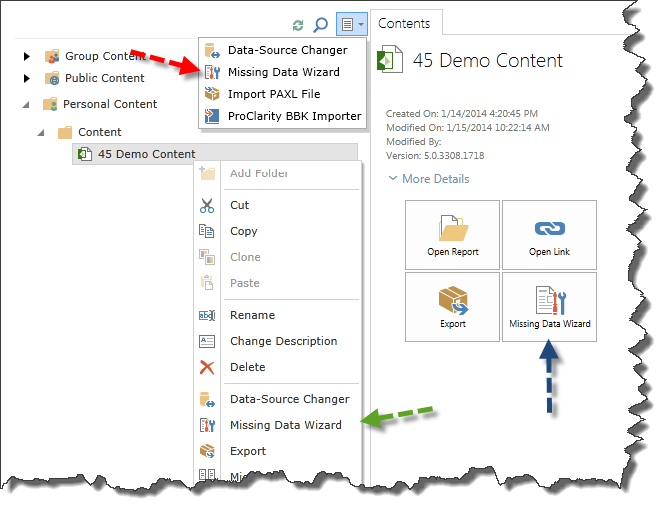
Once the targets have been chosen, the wizard performs a content-wide check against the specified cubes to validate the existence of the selected elements in the content or the structure of any custom MDX statements. If errors are found, the user is presented with panels (described below) that will step them through the process of correcting each issue.
Once all issues have been resolved, the user commits the changes which are then saved back into the database.
NOTE: The user will only be able to make changes to content they have WRITE access to.
MDW Issue Resolution Interface
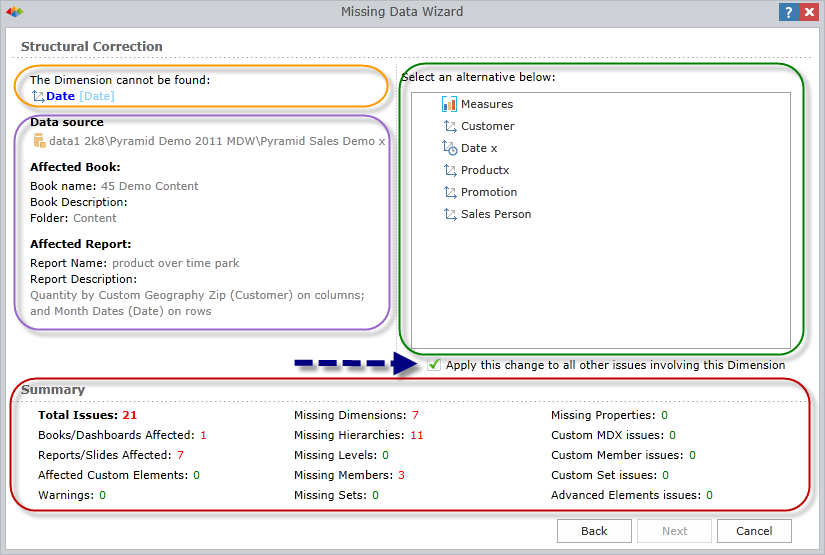
If the MDW finds issues in the content, the user is presented with the name of the item that needs to be addressed (orange highlight). Below the item, the wizard provides basic metadata on its source content item (purple highlight).
For each item type, the wizard presents a series of 'resolution panels' to correct each problem found (green highlight).
Below the panels is an active summary of problems that accounts for all issues and updates as each item is solved (red highlight).
For each item solved, the user can also elect whether the change will be propagated to all identical problems found in other content in the MDW's search cache (blue arrow).
Resolution Panels
- Dimensions - when the source dimension cannot be found, the user is presented with a tree of dimensions in the current structure of the target cube that the user can choose from
- Hierarchies - when the source hierarchy cannot be found, the user is presented with a hierarchical tree of dimensions and their child hierarchies in the current structure of the target cube that the user can choose from
- Levels - when the source level cannot be found, the user is presented with a hierarchical tree of dimensions, their child hierarchies and its constituent levels in the current structure of the target cube that the user can choose from
- Members and Sets - when the member or named set cannot be found, the user is presented with a hierarchical tree of members and sets in the current structure of the target cube that the user can choose from. Before selecting the replacement member, the user needs to first pick the target dimension and a child hierarchy from the drop down menus above the tree.
- Custom Elements and Custom MDX - when the MDX of a custom element (member or set) or the query cannot be resolved without an error, the user is presented with a text box and the MDX for correction. Above the text box, users can also click the editor button to launch the MDX editor that will give users the ability to reconstruct the requisite MDX syntax using the meta structures of the underlying cube.
Home |
Table of Contents |
Index |
User Community
Pyramid Analytics © 2011-2022

